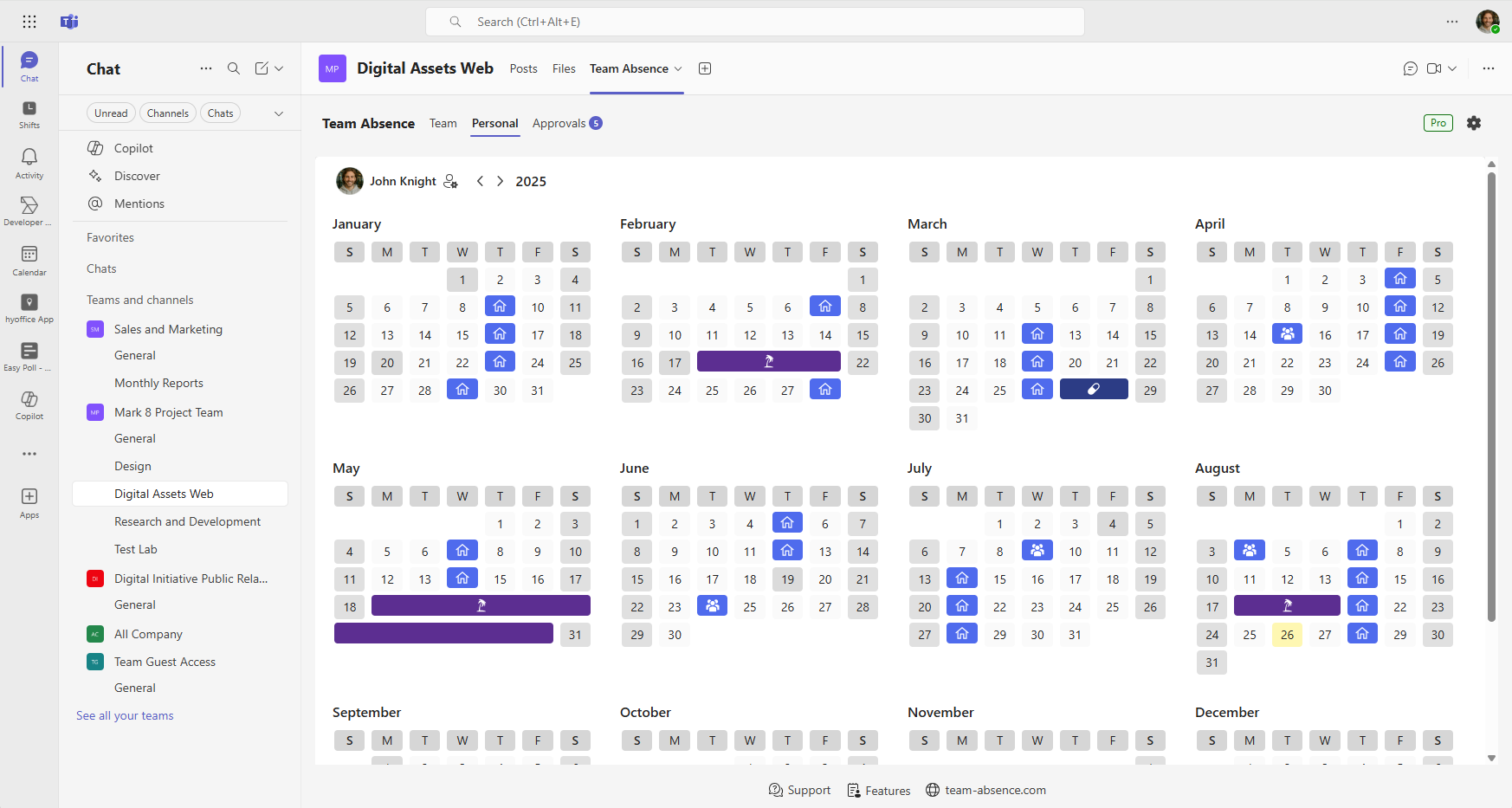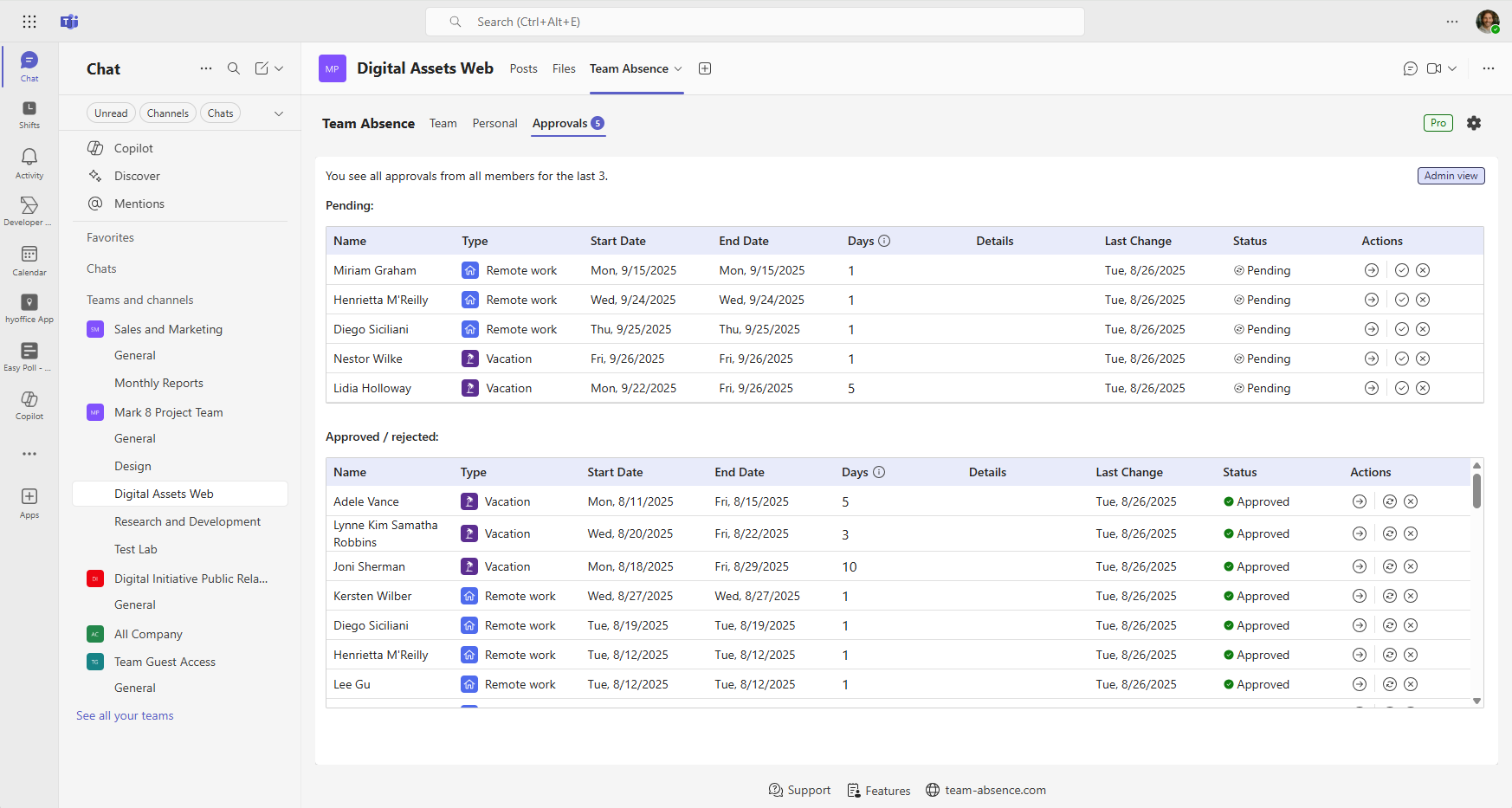Team Absence
Manage vacations, PTO & more.
Team Absence makes managing vacations, PTO & more in Microsoft Teams effortless, replacing messy spreadsheets with an intuitive, visual calendar board. Streamline approvals, boost transparency, and instantly enhance your team's productivity and coordination—all in one convenient place.
 Start for free now!
Start for free now!

App Features
Manage vacations, PTO & more directly integrated within Microsoft Teams
With Team Absence, you can manage vacations, PTO, sick leave, and days off in lieu through a clear, collaborative calendar view. Create dedicated boards for departments, projects, cross-functional teams, or the entire company to organize and track time off effectively.
No Account Needed: Easily see who’s off and when — right inside Microsoft Teams. No sign-up or external accounts needed. Launch the app directly in Microsoft Teams and start managing absences right away.
Approval workflow: Board administrators can define specific absence types that require additional approval before being confirmed. This ensures better oversight and prevents scheduling conflicts.
Easy Scheduling
Plan and manage team absences effortlessly, with no registration needed.
Team Collaboration
Keep everyone informed and aligned. Easily manage absence with external parties.
Outlook Sync
Sync your absence with Outlook calendar and Teams status for seamless integration.
Secure Data
Privacy and data protection with robust security measures, including encryption and compliance with industry standards.
Cloud Integration
Access your data anytime, anywhere, with full mobile support for on-the-go management.
Customizable Settings
Tailor the app to fit your team's needs, including support for public holidays in over 100 countries.
Microsoft Teams
Replace manual processes, save time and reduce admin overhead with Team Absence
— seamlessly integrated in Microsoft Teams.
Pricing
FREE PLAN
- Create boards immediately - no registration needed
- Seamless absence tracking
- Basic features only
- Up to 5 members
per board
PRO (1 YEAR)
Total (1 year):
- Ideal plan for small and mid-size teams
- Create unlimited boards
- All Pro features
- 14-day money-back
guarantee
PRO (3 YEARS)
Total (3 years):
- Perfect match with projects – pay once, benefit for years
- Create unlimited boards
- All Pro features
- 14-day money-back
guarantee
PRO FLAT (1 year)
Total (1 year):
- One price for the whole company – up to 1,000 users
- Create unlimited boards
- All Pro features
- 14-day money-back
guarantee






7-Day Free Trial: Explore the full range of Pro features with a free trial . Activate directly within the app—no credit card required.
Local taxes may apply at checkout depending on your location. If your company has a VAT ID, please enter it before completing your order.
FAQ
Frequently Asked Questions
What is a board?
A board is a workspace where you manage the absence data of a specific group of members—such as a department, project team, or any other unit. You can give each board a custom name and create multiple boards to suit different teams or purposes.
Each board shows all relevant absence information for its members, including absence types, durations, and notes. Boards work independently, so if someone belongs to multiple boards, their absences are tracked separately in each—allowing for context-specific planning and visibility.
Can I share my board with other teams (e.g. external parties)?
Yes! You can share your board with other teams (e.g. external parties) by using the mirror code. Just select 'Share board' in the upper-right menu. For more information see the how-to-share subpage. Please ensure that the other team has Microsoft Teams and is able to install Team Absence.
How many licenses do I need?
Pro plan: Select the total number of members you want to manage—this represents the number of unique individuals across all boards. After checkout, you will receive one license key, even if you manage absence data across multiple boards.
Pro Flat plan: This plan covers up to 1,000 members for a flat fee, regardless of how many boards you create or how many members each board contains. The license is valid for one company. If you need more than 1,000 members, you can increase the quantity during checkout.
For all Pro plans, if the same person appears in multiple boards, they only count once toward your license.
Free plan: If you only need a single board with up to 5 members, our free plan may be sufficient for your needs.
What is the difference between the Pro and Pro Flat plans?
Pro plan: Designed for small to mid-size teams, you pay for the number of unique members you need to manage. The quantity you select at checkout directly represents the total number of members included in your license.
Pro Flat plan: Best suited for larger organizations, this plan covers up to 1,000 members for a flat fee. It removes the need to track or adjust license counts, giving you a care-free setup across all boards. If more than 1,000 members are required, the quantity you select at checkout simply multiplies the limit by 1,000.
Both Pro and Pro Flat plans include the same Pro features—such as approval workflows etc.
I completed the checkout but haven't received my license key. What should I do?
After completing your purchase, you will receive an email from Team Absence containing your license key and instructions on where to enter it in the app. Please check your inbox for this email, and don't forget to look in your spam or junk folder if you don't see it. If you're still unable to find the email, please contact our support team for assistance.
How do I manage my subscription?
This depends on the payment provider you chose at checkout:
Paddle: You will receive an email from Paddle containing links to manage your subscription. Alternatively, you can manage your subscription by logging into Paddle Customer Portal.
Can I increase the number of members after purchase?
Yes! You can increase the number of members at any time. Just contact our support team, and we’ll be happy to adjust your license accordingly. The additional members will be charged on a prorated basis for the remaining billing period.
Can I upgrade to another plan after purchase?
Yes! You can upgrade to a higher-tier plan at any time. Simply contact our support team, and we’ll take care of the upgrade for you. Any additional costs will be charged on a prorated basis for the rest of your billing period.
Contact
We're always ready to assist you. Reach us by email or LinkedIn!
Email Us
Whether you're just getting started with Team Absence or need help with advanced features, we are here to assist you! Our team is committed to providing you with the best service and support.